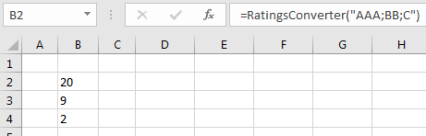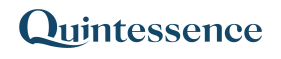Functions
Users can define their own functions. These functions can be called from Quintessence Studio or Excel and parameter values can be supplied to them.
How to create a new Function
Example – Ratings Converter
From the Quintessence Start Menu, click on the ‘Functions’ button:

The list of existing Functions is displayed, if any. Click on ‘New’ to create a new function:
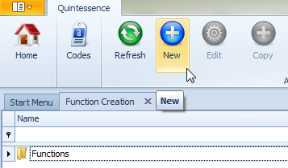
Enter a name and description for the function:
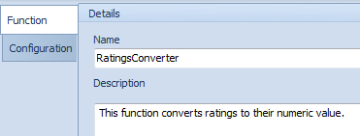
On the bottom half of the screen, click ‘Add’ under ‘Parameters’. Supply a parameter name, for example, ‘Input’. In this example, set the Value Type to ‘Array’ as multiple values can be supplied as input:
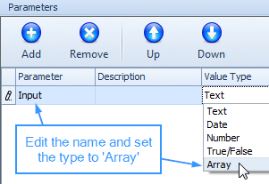
Click on the Configuration tab and add an equation into the equation editor:
After adding the equation, click on ‘Testing’:

Add a test value for the Input parameter. In this example, the parameter is an array, so multiple test values can be added:
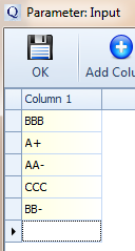
Click on ‘Execute’ and the results are listed on the Results tab below:

How to call the function from Excel
In Excel, type the function as you would any other function, and supply any necessary parameters. Note: If the function has more than one parameter, supply the values in the order in which they were defined during the creation of the function (in this example there is only one input parameter):