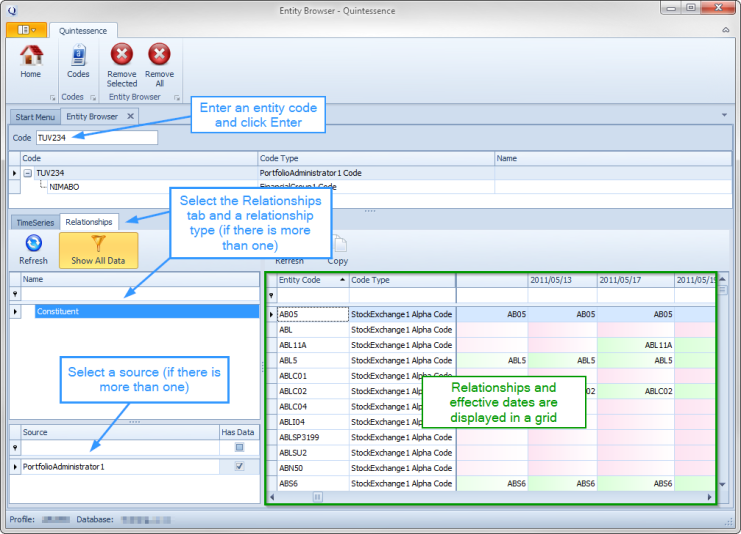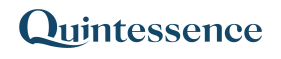EntityBrowser
How to open the entity browser
How to view an entity TimeSeries
How to view entity RelationshipData
How to view entity Relationships
Introduction
After entering an entity code in the Quintessence entity browser, the following information is available:
- Any equivalent codes used for the same entity
- TimeSeries information and values
- RelationshipData information and values
- Relationships and effective dates of those relationships
What is an entity?
An entity is any element in the Quintessence database that has data associated with it and is identified by a code, for example, instruments, portfolios, countries or managers. Some entities are associated with TimeSeries data, in other words a series of values at different points in time. Some entities are linked to other entities via a Relationship and as part of that relationship have associated RelationshipData.
Entity codes
Entity codes are created by data providers, authors and users to represent an entity and differentiate it from other entities within a system. The code only needs to be unique within its own system. Because there are multiple systems, an entity frequently has multiple codes. Each of these codes is a valid form of identification for that entity.
More on entities…
How to open the entity browser
From the Quintessence Start Menu, click on the ‘Entity Browser’ button.

When the entity browser opens, enter an entity code and click Enter. The entity will appear in the browser list below, along with any other codes that can be used to identify the same entity. Multiple entities can be added to the browser list. To remove an entity from the browser list, select it and click the ‘Remove Selected’ button. To remove all entities from the browser list, click the ‘Remove All’ button.
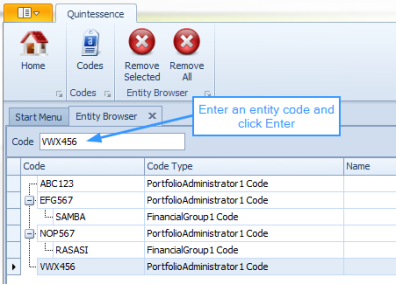
How to view an entity TimeSeries
An entity has information associated with it. This information is stored as a series of ‘value date’/’value’ pairs, along with the date on which the values were declared. For more on TimeSeries, see Introduction to TimeSeries.
The following example retrieves the Total Return TimeSeries information for entity ‘BCD234’. There can be a single set of information. There can also be multiple sets of information from different sources and with different attributes, for example ‘final’ or ‘interim’ figures.
- Enter an entity code that is stored in Quintessence, for example ‘BCD234’ and click Enter
- Select a TimeSeries, for example ‘Total Return’
- If multiple sets exist with different ‘unit, period, source and attribute’ combinations, select one of the sets
- The TimeSeries data is displayed in a table on the bottom right-hand side of the screen.
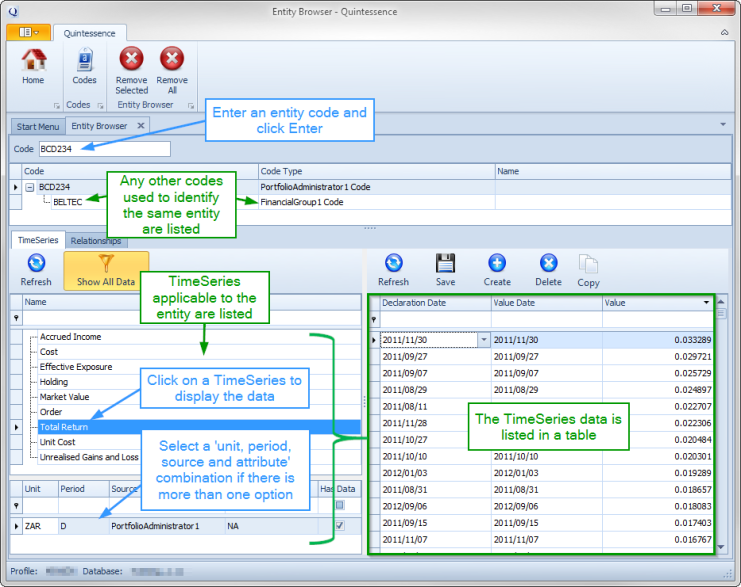
How to view entity RelationshipData
TimeSeries information can be linked specifically to relationships between a parent entity and its children, for example a portfolio and its constituents. This is referred to as RelationshipData. This information is stored as a series of ‘value date’/’value’ pairs per child entity, along with the dates on which the values were declared.
The following example retrieves the Effective Exposure RelationshipData for entity ‘EFG567’:
- Enter an entity code that is stored in Quintessence and click Enter
- Select a TimeSeries that pertains to a relationship, for example ‘Effective Exposure’
- If multiple sets of information exist with different ‘unit, period, source and attribute’ combinations, select one of the sets
- The RelationshipData is displayed in a table on the bottom right-hand side of the screen.
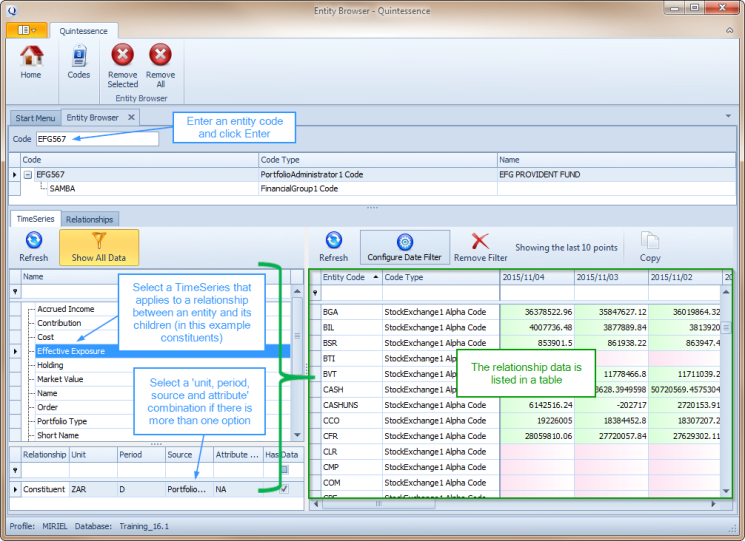
How to view entity Relationships
A relationship exists between a parent entity and child entities. The relationship has a start date, and when terminated, an end date.
In this example, the constituents of a parent entity ‘TUV234’ are listed along with the dates on which the relationship is effective:
- Enter an entity code that is stored in Quintessence and click Enter
- Select the Relationships tab
- If multiple relationship types exist, select one of them, for example ‘Constituent’
- If information from multiple sources exists, select a source
- The relationships and effective dates are displayed in a table on the bottom right-hand side of the screen.