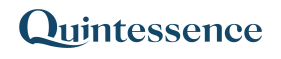ImportExcel
The ImportExcel() function imports data from an Excel file. It allows users to import specific columns that meet user-defined criteria.
Related functions: ImportCSV, ImportODBC, ImportText
Syntax:
Qx.ImportExcel(File, Sheet, Range, [Filter Expression], [Columns])- In Excel with Quintessence addin versions prior to 25.1, use:
ImportExcel() - In the Quintessence Editor (Studio) using Quintessence language, use:
ImportExcel() - In the Quintessence Editor (Studio) using Python language, use:
Qx.ImportExcel()
ⓘ See parameter descriptions
| File | The full path and name of the Excel file to import from. |
| Sheet | The name or number of the Excel worksheet to import from. |
| Range | The range of Excel cells to import. |
| Filter Expression (optional) | The expression representing the filter criteria to apply to the data. |
| Columns (optional) | The columns to return, represented as Cn. |
Remarks:
- Unless changed by an administrator, the default parameters are:
- Filter Expression: No filter is applied to the imported data.
- Columns:
*(all columns are imported).
Examples:
The examples provided below are based on fictitious data for illustrative purposes only.
> Example 1: Import data from an Excel file that meets criteria
Assume the Excel file is located at:
C:\Quintessence\ExcelPing.xlsxOn the sheet called Data, we want to import the range A1:D100 without the headers and excluding column 2. This can be done using the following formula:
=Qx.ImportExcel("C:\Quintessence\ExcelPing.xlsx","Data","A1:D100","Line > 1", "C1, C3, C4")