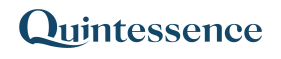AlignToAxes
AlignToAxes() can be used to transpose only the source data that matches the specified target data. The target data does not have to be contiguous but can contain spaces between rows and columns that do not get overwritten.
Syntax:
Qx.AlignToAxes(Range, Rows, Columns, View, Row Axis Columns, Column Axis Column, Value Column)- In Excel with Quintessence add-in versions prior to 25.1, use:
AlignToAxes() - In the Quintessence Editor (Studio) using Quintessence language, use:
AlignToAxes() - In the Quintessence Editor (Studio) using Python language, use:
Qx.AlignToAxes()
ⓘ See parameter descriptions
| Range | The data that needs to be mapped. |
| Rows | The axis representing rows. |
| Columns | The axis representing columns. |
| View (optional) | Defines how the data should be displayed. Options include: • none return result without headers• column return result with column headers only• row return result with row headers only• both return result with both column and row headers |
| Row Axis Columns (optional) | The column to use for the row axis. This data must be in a vertical format. |
| Column Axis Columns (optional) | The column to use for the column axis. This data must be in a horizontal format. |
| Value Column (optional) | The column to use for the value. |
Remarks:
- Unless changed by an administrator, the default parameters are:
- View:
none - Row Axis Columns: Defaults to the first column of the Range parameter.
- Column Axis Columns: Defaults to the second column of the Range parameter.
- Value Column: Defaults to the third column of the Range parameter.
- View:
Examples:
The examples provided below are based on fictitious data for illustrative purposes only.
> Example 1: Rearrange the source data that matches the target criteria
The following source data is in Excel in range B2:D13:
| Stock 1 | Monday, March 31, 2014 | 250 |
| Stock 1 | Monday, June 30, 2014 | 300 |
| Stock 1 | Tuesday, September 30, 2014 | 100 |
| Stock 2 | Monday, March 31, 2014 | 240 |
| Stock 2 | Monday, June 30, 2014 | 200 |
| Stock 2 | Tuesday, September 30, 2014 | 90 |
| Stock 3 | Monday, March 31, 2014 | 110 |
| Stock 3 | Monday, June 30, 2014 | 350 |
| Stock 3 | Tuesday, September 30, 2014 | 225 |
| Stock 4 | Monday, March 31, 2014 | 95 |
| Stock 4 | Monday, June 30, 2014 | 100 |
| Stock 4 | Tuesday, September 30, 2014 | 400 |
The rows to display the aligned results is in range F4:F6:
| Stock 1 |
| Stock 2 |
| Stock 4 |
The columns to display the aligned results is in range F2:H2:
| Monday, March 31, 2014 | Monday, June 30, 2014 | Tuesday, September 30, 2014 |
To align this data with both the row and column headers showing, the following formula can be passed:
=Qx.AlignToAxes(B2:D13, F4:F6, F2:H2, "both", "C1", "C2", "C3")Result is:
| Monday, March 31, 2014 | Monday, June 30, 2014 | Tuesday, September 30, 2014 | |
| Stock 1 | 250 | 300 | 100 |
| Stock 2 | 240 | 200 | 90 |
| Stock 4 | 95 | 100 | 400 |
> Example 2: Rearrange the source data that matches multi-level target criteria
The following source data is in Excel in range B2:E13:
| Stock 1 | Price | Monday, March 31, 2014 | 250 |
| Stock 1 | Quantity | Monday, March 31, 2014 | 100 |
| Stock 1 | Price | Monday, June 30, 2014 | 240 |
| Stock 1 | Quantity | Monday, June 30, 2014 | 105 |
| Stock 2 | Price | Monday, March 31, 2014 | 15 |
| Stock 2 | Quantity | Monday, March 31, 2014 | 1000 |
| Stock 2 | Price | Monday, June 30, 2014 | 15 |
| Stock 2 | Quantity | Monday, June 30, 2014 | 1005 |
| Stock 3 | Price | Monday, March 31, 2014 | 200 |
| Stock 3 | Quantity | Monday, March 31, 2014 | 100 |
| Stock 3 | Price | Monday, June 30, 2014 | 200 |
| Stock 3 | Quantity | Monday, June 30, 2014 | 55 |
The rows to display the aligned results is in range G4:H5 (a blank row will be used to separate the data between Stock 1 and Stock 3):
| Stock 1 | Price |
| Stock 1 | Quantity |
| Stock 3 | Price |
| Stock 3 | Quantity |
The columns to display the aligned results is in range G2:H2:
| Monday, March 31, 2014 | Monday, June 30, 2014 |
To align this data with both the row and column headers showing, the following formula can be passed:
=Qx.AlignToAxes(B2:E13, G4:H5, G2:H2, "both", "C1, C2", "C3", "C4")Result is:
| Monday, March 31, 2014 | Monday, June 30, 2014 | ||
| Stock 1 | Price | 250 | 240 |
| Stock 1 | Quantity | 100 | 105 |
| Stock 3 | Price | 200 | 200 |
| Stock 3 | Quantity | 100 | 55 |