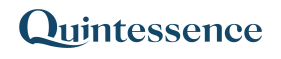Join
The Join() function combines rows from two ranges of data into a single range. This function works in a similar way to the join functionality in SQL (structured query language used for querying databases).
Related functions: MultiJoin
Syntax
Join (Range 1, Range 2, Range 1 Columns, Range 2 Columns, Join Type, Output)
| Range 1 | The first contiguous range of Excel cells |
| Range 2 | The second contiguous range of Excel cells |
| Range 1 Columns | The column in the first range to join on (match with). This parameter is ignored for cross joins. |
| Range 2 Columns | The column in the second range to join on (match with). This parameter is ignored for cross joins. |
| Join Type | A join type can be “inner”, “outer”, “right”, “left” or “cross”. See more information in the table below. |
| Output | The columns to output |
Note:
Input parameters can consist of Quintessence functions. This includes functions that return ranges in cases where a parameter value can be a range.
| Join types | |
| Inner | This is the default setting if no join type is specified. The output contains the data for which a direct match is found as per the match columns specified. |
| Left | The output contains the data for which a direct match is found as per the match columns specified, and also all unmatched records from the first range. |
| Right | The output contains the data for which a direct match is found as per the match columns specified, and also all unmatched records from the second range. |
| Outer | The output contains the data for which a direct match is found as per the match columns specified, and also all unmatched records from both ranges. |
| Cross | The output contains the data for all combinations of both ranges. The match columns can be left empty. If match columns are supplied, they are ignored. |
Examples
Example 1. Inner join – Compare holdings of assets common to two accounts
Example 6. Cross join – Output all combinations of two ranges
Note:
How your system administrator configured Quintessence determines which function parameters are required. In most implementations, administrators configure functions so that certain parameters default to specific values when left blank.
Example 1. Inner join – Compare holdings of assets common to two accounts
The Join() function is used to compare holdings for the assets common to both accounts. Therefore the join column is column 2 (C2) from Range 1 (Account 1’s assets) and column 3 (C3) from Range 2 (Account 2’s assets). If no join type is specified, the join function performs an inner join by default.
| Range 1 | Range 2 | Join on asset and compare holdings | ||||
| Account 1 | Asset | Holding | Account 2 | Holding | Asset | |
| 5060 | GMP | 800 | 5090 | 50000 | MBD | =Join(A3:C7,D3:F7,”C2″,”C3″,”INNER”,”C2,C3,C5″) |
| 5060 | YKG | 3000 | 5090 | 45000 | KVJ | |
| 5060 | PHO | 1300 | 5090 | 7000 | GMP | |
| 5060 | BSF | 700 | 5090 | 15000 | YKG | |
| 5060 | QGW | 1200 | 5090 | 9500 | PHO | |
| Range 1 | Range 2 | Output | ||||||
| Account 1 | Asset | Holding | Account 2 | Holding | Asset | Asset | Account 1 | Account 2 |
| 5060 | GMP | 800 | 5090 | 50000 | MBD | GMP | 800 | 7000 |
| 5060 | YKG | 3000 | 5090 | 45000 | KVJ | YKG | 3000 | 15000 |
| 5060 | PHO | 1300 | 5090 | 7000 | GMP | PHO | 1300 | 9500 |
| 5060 | BSF | 700 | 5090 | 15000 | YKG | |||
| 5060 | QGW | 1200 | 5090 | 9500 | PHO | |||
Example 2. Inner join with multiple join keys – Compare holdings of assets common to two accounts by country
The Join() function is used to compare holdings for the assets common to both accounts, per country. Therefore the join column is column 2 (C2) from Range 1 (Account 1’s assets) and column 2 (C2) from Range 2 (Account 2’s assets). There is also a join on column 3 (C3) from Range 1 (Account 1’s investment country) and column 3 (C3) from Range 2 (Account 2’s investment country).
| Range 1 | Range 2 | Join on country and asset and compare holdings | ||||||
| Account 1 | Asset | Country | Holding | Account 2 | Asset | Country | Holding | |
| 5060 | GMP | India | 800 | 5090 | GMP | India | 50000 | =Join(A3:D7,E3:H7,”C2,C3″,”C2,C3″,”INNER”,”C2,C3,C4,C8″) |
| 5060 | GMP | Brazil | 3000 | 5090 | GMP | Russia | 45000 | |
| 5060 | PHO | China | 1300 | 5090 | PHO | Lima | 7000 | |
| 5060 | PHO | Spain | 700 | 5090 | PHO | China | 15000 | |
| 5060 | PHO | Ecuador | 1200 | 5090 | PHO | SPain | 9500 | |
| Range 1 | Range 2 | Output | |||||||||
| Account 1 | Asset | Country | Holding | Account 2 | Asset | Country | Holding | Asset | Country | Account 1 | Account 2 |
| 5060 | GMP | India | 800 | 5090 | GMP | India | 50000 | GMP | India | 800 | 50000 |
| 5060 | GMP | Brazil | 3000 | 5090 | GMP | Russia | 45000 | PHO | China | 1300 | 15000 |
| 5060 | PHO | China | 1300 | 5090 | PHO | Lima | 7000 | PHO | Spain | 700 | 9500 |
| 5060 | PHO | Spain | 700 | 5090 | PHO | China | 15000 | ||||
| 5060 | PHO | Ecuador | 1200 | 5090 | PHO | Spain | 9500 | ||||
Example 3. Left join – Compare holdings and also list Account 1’s assets and holdings for which there are no matches
The Join() function is used to compare holdings for the assets common to both accounts. Therefore the join column is column 2 (C2) from Range 1 (Account 1’s assets) and column 3 (C3) from Range 2 (Account 2’s assets). As the join is specified as a left join, the output includes all rows from the first range and the holdings for account 2 where there is a match.
| Range 1 | Range 2 | Join on asset and compare holdings | ||||
| Account 1 | Asset | Holding | Account 2 | Holding | Asset | |
| 5060 | GMP | 800 | 5090 | 50000 | MBD | =Join(A3:C7,D3:F7,”C2″,”C3″,”LEFT”,”C2,C3,C6,C5″) |
| 5060 | YKG | 3000 | 5090 | 45000 | KVJ | |
| 5060 | PHO | 1300 | 5090 | 7000 | GMP | |
| 5060 | BSF | 700 | 5090 | 15000 | YKG | |
| 5060 | QGW | 1200 | 5090 | 9500 | PHO | |
| Range 1 | Range 2 | Output | |||||||
| Account 1 | Asset | Holding | Account 2 | Holding | Asset | Asset | Account 1 | Asset | Account 2 |
| 5060 | GMP | 800 | 5090 | 50000 | MBD | GMP | 800 | GMP | 7000 |
| 5060 | YKG | 3000 | 5090 | 45000 | KVJ | YKG | 3000 | YKG | 15000 |
| 5060 | PHO | 1300 | 5090 | 7000 | GMP | PHO | 1300 | PHO | 9500 |
| 5060 | BSF | 700 | 5090 | 15000 | YKG | BSF | 700 | ||
| 5060 | QGW | 1200 | 5090 | 9500 | PHO | QGW | 1200 | ||
Example 4. Right join – Compare holdings and also list Account 2’s assets and holdings for which there are no matches
The Join() function is used to compare holdings for the assets common to both accounts. Therefore the join column is column 2 (C2) from Range 1 (Account 1’s assets) and column 3 (C3) from Range 2 (Account 2’s assets). As the join is specified as a right join, the output includes all rows from the second range and the holdings for account 1 where there is a match.
| Range 1 | Range 2 | Join on asset and compare holdings | ||||
| Account 1 | Asset | Holding | Account 2 | Holding | Asset | |
| 5060 | GMP | 800 | 5090 | 50000 | MBD | =Join(A3:C7,D3:F7,”C2″,”C3″,”RIGHT”,”C2,C3,C6,C5″) |
| 5060 | YKG | 3000 | 5090 | 45000 | KVJ | |
| 5060 | PHO | 1300 | 5090 | 7000 | GMP | |
| 5060 | BSF | 700 | 5090 | 15000 | YKG | |
| 5060 | QGW | 1200 | 5090 | 9500 | PHO | |
| Range 1 | Range 2 | Output | |||||||
| Account 1 | Asset | Holding | Account 2 | Holding | Asset | Asset | Account 1 | Asset | Account 2 |
| 5060 | GMP | 800 | 5090 | 50000 | MBD | MBD | 50000 | ||
| 5060 | YKG | 3000 | 5090 | 45000 | KVJ | KVJ | 45000 | ||
| 5060 | PHO | 1300 | 5090 | 7000 | GMP | GMP | 800 | GMP | 7000 |
| 5060 | BSF | 700 | 5090 | 15000 | YKG | YKG | 3000 | YKG | 15000 |
| 5060 | QGW | 1200 | 5090 | 9500 | PHO | PHO | 1300 | PHO | 9500 |
Example 5. Outer join – Compare holdings and also list all assets and holdings for which there are no matches
The Join() function is used to compare holdings for the assets common to both accounts. Therefore the join column is column 2 (C2) from Range 1 (Account 1’s assets) and column 3 (C3) from Range 2 (Account 2’s assets). As the join is specified as an outer join, the output includes rows where there is a match, as well as all rows from both ranges that are unmatched.
| Range 1 | Range 2 | Join on asset and compare holdings | ||||
| Account 1 | Asset | Holding | Account 2 | Holding | Asset | |
| 5060 | GMP | 800 | 5090 | 50000 | MBD | =Join(A3:C7,D3:F7,”C2″,”C3″,”OUTER”,”C2,C3,C6,C5″) |
| 5060 | YKG | 3000 | 5090 | 45000 | KVJ | |
| 5060 | PHO | 1300 | 5090 | 7000 | GMP | |
| 5060 | BSF | 700 | 5090 | 15000 | YKG | |
| 5060 | QGW | 1200 | 5090 | 9500 | PHO | |
| Range 1 | Range 2 | Output | |||||||
| Account 1 | Asset | Holding | Account 2 | Holding | Asset | Asset | Account 1 | Asset | Account 2 |
| 5060 | GMP | 800 | 5090 | 50000 | MBD | GMP | 800 | GMP | 7000 |
| 5060 | YKG | 3000 | 5090 | 45000 | KVJ | YKG | 3000 | YKG | 15000 |
| 5060 | PHO | 1300 | 5090 | 7000 | GMP | PHO | 1300 | PHO | 9500 |
| 5060 | BSF | 700 | 5090 | 15000 | YKG | BSF | 700 | ||
| 5060 | QGW | 1200 | 5090 | 9500 | PHO | QGW | 1200 | ||
| MBD | 50000 | ||||||||
| KVJ | 45000 | ||||||||
Example 6. Cross join – Output all combinations of two ranges
The Join() function is used to perform a cross join of two ranges of data. This outputs all combinations of the two ranges.
| Range 1 | Range 2 | Join on asset and compare holdings | ||
| Account No | Account | Asset code | Unit Cost | |
| 5060 | NNN LIFE LIMITED | GMP | 100 | =Join(A3:B5,C3:D7,,,”CROSS”,”C2,C3,C4″) |
| 5000 | ABC INSURANCE COMPANY | YKG | 110 | |
| 5070 | STEELWORKERS PROVIDENT FUND | PHO | 90 | |
| BSF | 95 | |||
| QGW | 120 | |||
| Range 1 | Range 2 | Output | ||||
| Account No | Account | Asset code | Unit Cost | Account | Asset | Unit Cost |
| 5060 | NNN LIFE LIMITED | GMP | 100 | NNN LIFE LIMITED | GMP | 100 |
| 5000 | ABC INSURANCE COMPANY | YKG | 110 | ABC INSURANCE COMPANY | GMP | 100 |
| 5070 | STEELWORKERS PROVIDENT FUND | PHO | 90 | STEELWORKERS PROVIDENT FUND | GMP | 100 |
| BSF | 95 | NNN LIFE LIMITED | YKG | 110 | ||
| QGW | 120 | ABC INSURANCE COMPANY | YKG | 110 | ||
| STEELWORKERS PROVIDENT FUND | YKG | 110 | ||||
| NNN LIFE LIMITED | PHO | 90 | ||||
| ABC INSURANCE COMPANY | PHO | 90 | ||||
| STEELWORKERS PROVIDENT FUND | PHO | 90 | ||||
| NNN LIFE LIMITED | BSF | 95 | ||||
| ABC INSURANCE COMPANY | BSF | 95 | ||||
| STEELWORKERS PROVIDENT FUND | BSF | 95 | ||||
| NNN LIFE LIMITED | QGW | 120 | ||||
| ABC INSURANCE COMPANY | QGW | 120 | ||||
| STEELWORKERS PROVIDENT FUND | QGW | 120 | ||||