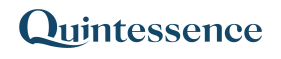Transform
The Transform() function takes a range of information and performs calculations on that information. In its simplest form, Transform() can be used to reorder columns or output particular columns of the input range.
Syntax
Transform (Range, Formulas, Calculate Error Value)
| Range | The range of cells in Excel used as input |
| Formulas | The calculations to apply to the input. At least one formula is required and up to 19 formulas can be specified. In the formulas, columns are represented as C1, C2, C3 etc.
Formulas are provided in a comma delimited list. Each formula outputs its results to a column. |
| Calculate Error Value | The value to display when a formula fails |
Note:
Input parameters can consist of Quintessence functions. This includes functions that return ranges in cases where a parameter value can be a range.
Examples
Example 1. Simple calculations
Example 2. Perform simple calculations, using an IF statement
Example 3. Use Transform to reorder columns
Example 4. Using Transform with a K Series
Example 5. Perform simple evaluations that return TRUE or FALSE
Example 6. Return close prices that are less than the ten-day rolling average (using Row Column syntax)
Note:
How your system administrator configured Quintessence determines which function parameters are required. In most implementations, administrators configure functions so that certain parameters default to specific values when left blank.
Example 1. Simple calculations
The Transform() function is used to perform calculations on the input columns: Column 1 + Column 2, Column 1 * Column 3, and Column 2 divided by Column 3. Text is provided to use in the case of calculation errors. In this example, dividing 100 by 0 causes an error to occur.
| Range | Perform calculations | ||
| 1 | 10 | 2 | =Transform(A2:C6,”C1+C2,C1*C3,C2/C3″,”ERROR”) |
| 2 | 20 | 2 | |
| 3 | 30 | 2 | |
| 4 | 40 | 2 | |
| 5 | 50 | 0 | |
| Range | Output C1 + C2 | Output C1 * C3 | Output C2 / C3 | ||
| 1 | 10 | 2 | 11 | 2 | 5 |
| 2 | 20 | 2 | 22 | 4 | 10 |
| 3 | 30 | 2 | 33 | 6 | 15 |
| 4 | 40 | 2 | 44 | 8 | 20 |
| 5 | 50 | 0 | 55 | 10 | ERROR |
Example 2. Perform simple calculations, using an IF statement
The Transform() function is used to perform a calculation on the input columns. An IF statement is used in the calculation expression to test for values that are zero, to prevent the division by zero error occurring.
| Range | Perform calculation | |
| 100 | 50 | =Transform(A2:B6, “IF(C2 > 0, C1/C2, 0)”,”ERROR”) |
| 50 | 2 | |
| 88 | 4 | |
| 400 | 20 | |
| 700 | 0 | |
| Range | Output | |
| 100 | 50 | 2 |
| 50 | 2 | 25 |
| 88 | 4 | 22 |
| 400 | 20 | 20 |
| 700 | 0 | 0 |
Example 3. Use Transform to reorder columns
The Transform() function is used to reorder a set of columns
| Range | Rearrange the columns | ||
| AAA | 10 | Jan | =Transform(A2:C6,”C2,C3,C1″,”ERROR”) |
| BBB | 20 | Feb | |
| CCC | 30 | Mar | |
| DDD | 40 | Apr | |
| EEE | 50 | May | |
| Range | Output | ||||
| AAA | 10 | Jan | 10 | Jan | AAA |
| BBB | 20 | Feb | 20 | Feb | BBB |
| CCC | 30 | Mar | 30 | Mar | CCC |
| DDD | 40 | Apr | 40 | Apr | DDD |
| EEE | 50 | May | 50 | May | EEE |
Example 4. Using Transform with a K Series
The Transform() function is used to perform a calculation on all columns in a range (in this example to divide all values by 10). This can be achieved by including a reference to every single column in the range. However, this would become problematic if there were hundreds of columns, or even an unknown number of columns (in cases where the range is output by another function).
| Range | =Transform(A2:D5,”C1/10, C2/10, C3/10, C4/10″) | ||||||
| 11 | 55 | 99 | 444 | 1.1 | 5.5 | 9.9 | 44.4 |
| 22 | 66 | 111 | 555 | 2.2 | 6.6 | 11.1 | 55.5 |
| 33 | 77 | 222 | 666 | 3.3 | 7.7 | 22.2 | 66.6 |
| 44 | 88 | 333 | 777 | 4.4 | 8.8 | 33.3 | 77.7 |
Using a K Series, it is possible to achieve the same result without specifying every column.
The word Columns means the total number of columns (in this example, 4 columns)
K = Series(1,Columns) denotes a series from 1 to the total number of columns (in this example 1,2,3,4)
CK/10 performs a division by 10 on all columns in the K Series.
Note:
Columns, Rows and Line are reserved words. See more on reserved words.
| Range | =Transform(A2:D5,”K=Series(1,Columns):CK/10″) | ||||||
| 11 | 55 | 99 | 444 | 1.1 | 5.5 | 9.9 | 44.4 |
| 22 | 66 | 111 | 555 | 2.2 | 6.6 | 11.1 | 55.5 |
| 33 | 77 | 222 | 666 | 3.3 | 7.7 | 22.2 | 66.6 |
| 44 | 88 | 333 | 777 | 4.4 | 8.8 | 33.3 | 77.7 |
Example 5. Perform simple evaluations that return TRUE or FALSE
The Transform() function is used to perform various comparisons on the input columns in an iterative manner (row by row): whether the cost is greater than the average cost and whether cost is higher than the market value. These comparisons return boolean values.
| Range | Perform comparisons | ||||
| Sector | Asset | Unit Cost | Cost | Market Value | |
| Basic Materials | CEB | 100 | 5000 | 5015 | =Transform(A3:E10,”C4 > Average(V4),C4 > C5″) |
| Basic Materials | MBD | 101 | 600 | 588 | |
| Consumer Goods | QGW | 99 | 70000 | 68000 | |
| Consumer Goods | QJU | 96 | 3000 | 3000 | |
| Consumer Services | THT | 123 | 4500 | 4515 | |
| Consumer Services | GTE | 88 | 3600 | 3615 | |
| Financials | JWQ | 145 | 24000 | 24000 | |
| Financials | QIF | 350 | 50000 | 49988 | |
| Range | Output | |||||
| Sector | Asset | Unit Cost | Cost | Market Value | Cost > Average Cost | Cost > Market Value |
| Basic Materials | CEB | 100 | 5000 | 5015 | FALSE | FALSE |
| Basic Materials | MBD | 101 | 600 | 588 | FALSE | TRUE |
| Consumer Goods | QGW | 99 | 70000 | 68000 | TRUE | TRUE |
| Consumer Goods | QJU | 96 | 3000 | 3000 | FALSE | FALSE |
| Consumer Services | THT | 123 | 4500 | 4515 | FALSE | FALSE |
| Consumer Services | GTE | 88 | 3600 | 3615 | FALSE | FALSE |
| Financials | JWQ | 145 | 24000 | 24000 | TRUE | FALSE |
| Financials | QIF | 350 | 50000 | 49988 | TRUE | TRUE |
Note:
V4 refers to the vector (array) in Column 4 (Cost), in other words all values in the Cost column.
Example 6. Return close prices that are less than the ten-day rolling average
The FilterData() function is used to return prices that are less than the ten-day rolling average. This example uses Quintessence Row Column syntax to locate relative cell values for use in calculations on a line-by-line basis.
A TimeSeries() function is used to return a set of close prices. Another column is required that indicates whether a value is less than the ten-day rolling average price.
| Return a list of close prices |
| =TimeSeries(“VRR”,”Close Price”,”1 Oct 2012″,”20 Oct 2012″,”p”,,,,,,”MarketDataProvider1″) |
| TimeSeries output |
| 25604 |
| 25369 |
| 24684 |
| 24970 |
| 25402 |
| 25639 |
| 25626 |
| 25725 |
| 25540 |
| 26273 |
| 25457 |
| 26450 |
| 24312 |
| 26310 |
| Use Transform, with the TimeSeries above as input, to compute the 10-day rolling averages |
| =Transform(TimeSeries(“VRR”,”Close Price”,”1 Oct 2012″,”20 Oct 2012″,”p”,,,,,,”MarketDataProvider1″),”AVERAGE(R(Line-9)C(1):R(Line)C(1))”) |
|
TimeSeries output (close prices) |
Transform output (10-day average) |
| 25604 | |
| 25369 | |
| 24684 | |
| 24970 | |
| 25402 | |
| 25639 | |
| 25626 | |
| 25725 | |
| 25540 | 25454.8 |
| 26273 | 25521.7 |
| 25457 | 25530.5 |
| 26450 | 25707.1 |
| 24312 | 25641.3 |
| 26310 | 25732.1 |
The expression AVERAGE(R(Line-9)C(1):R(Line)C(1)) iterates through the array until the last row.
R(Line) refers to the current row in the iteration.
C(1) refers to the first column of the range, regardless of iteration.
R(Line-9) refers to the row that is nine rows before the current row in the iteration.
R(Line-9)C(1):R(Line)C(1)) refers to the range of cells from the first column that starts nine rows before the current row of the iteration to the current row of the iteration.
Note: Line is a Quintessence reserved word that indicates the current row in an iteration.
| Use FilterData, with the above TimeSeries as input, and the same expression as the Transform function above, to find all prices less than the 10-day rolling average |
| =FilterData(TimeSeries(“VRR”,”Close Price”,”1 Oct 2012″,”20 Oct 2012″,”p”,,,,,,”MarketDataProvider1″),”R(Line)C(1) < AVERAGE(R(Line-9)C(1):R(Line)C(1))” |
|
TimeSeries output (close prices) |
Transform output (10-day average) |
FilterData output (< 10-day average) |
| 25604 | 25457 | |
| 25369 | 24312 | |
| 24684 | ||
| 24970 | ||
| 25402 | ||
| 25639 | ||
| 25626 | ||
| 25725 | ||
| 25540 | 25454.8 | |
| 26273 | 25521.7 | |
| 25457 | 25530.5 | |
| 26450 | 25707.1 | |
| 24312 | 25641.3 | |
| 26310 | 25732.1 |